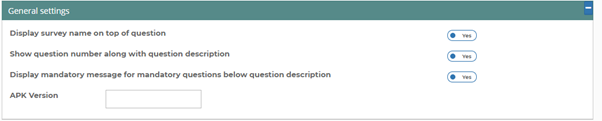
Display survey name on top of question: By default, this option is enabled and you see the Survey
name on top of the survey page. When this option is set to false, the Survey name does not appear
on top of the survey page.

In this part of the settings, you can schedule your data download activity. Here are the settings:
- You schedule the time of the data export
- You set the download format
- You set the FTP settings where the data will be transmitted. Please note that you need to provide a valid FTP connection for this activity
- You can provide an email id where the downloaded data can be sent.
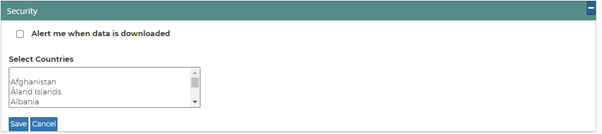
In this part of the exercise, you can put an alert to get notified when a data is downloaded. You can also specify on which country the survey will be accessible.

eRaay has default error/validation messages that appear while the data is captured. However, you can override them by providing your own message. Please note that for language specific error messages you have to change in the Manage Language section.