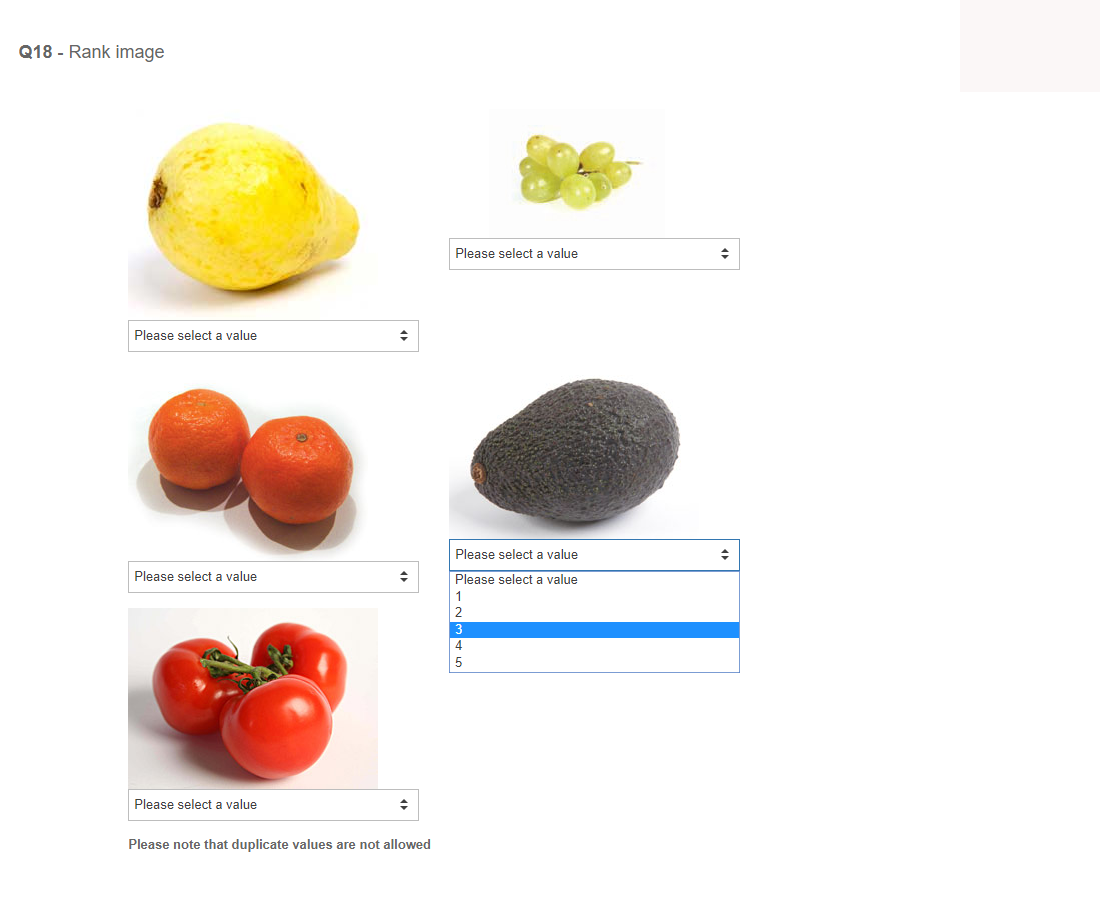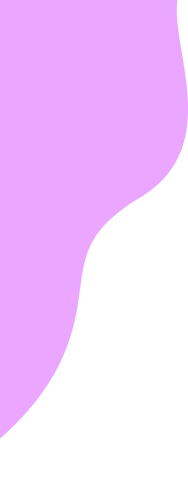Multiple Image Ranking
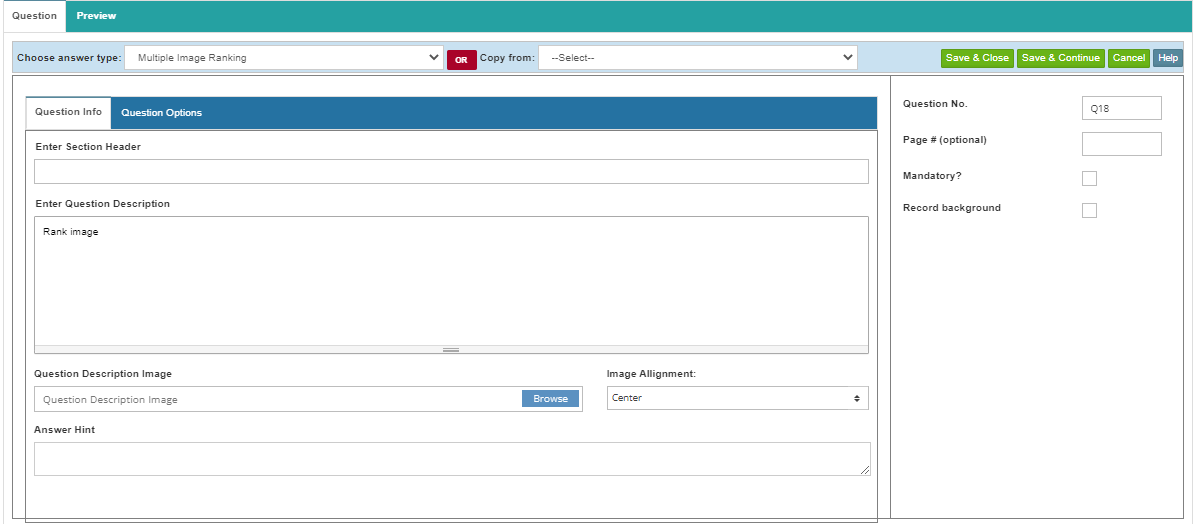
| Attribute | Description |
|---|---|
| Possible Answer | In this section you can enter multiple options. |
| Bulk input | When you use this option, a dialog box opens up where you can enter individual options on each line and click on the ‘Done’ button. Once done, you will see the options added to the list with default codes starting from 1. If you already have a code list with you, you can enter the description and the code separated by a pipe character (|) in each line.
Once your options are added, you can upload images one by one for each option. If you don’t provide the images then a default image placeholder will appear when the survey will be viewed. |
| Range From/To | The range from and to are the values that will appear as options in a drop down in an incremental order. For an example, if you have 1 as your from value and 5 as your to value you will see 1,2.3.4.5 as available options in the dropdown underneath each image. |