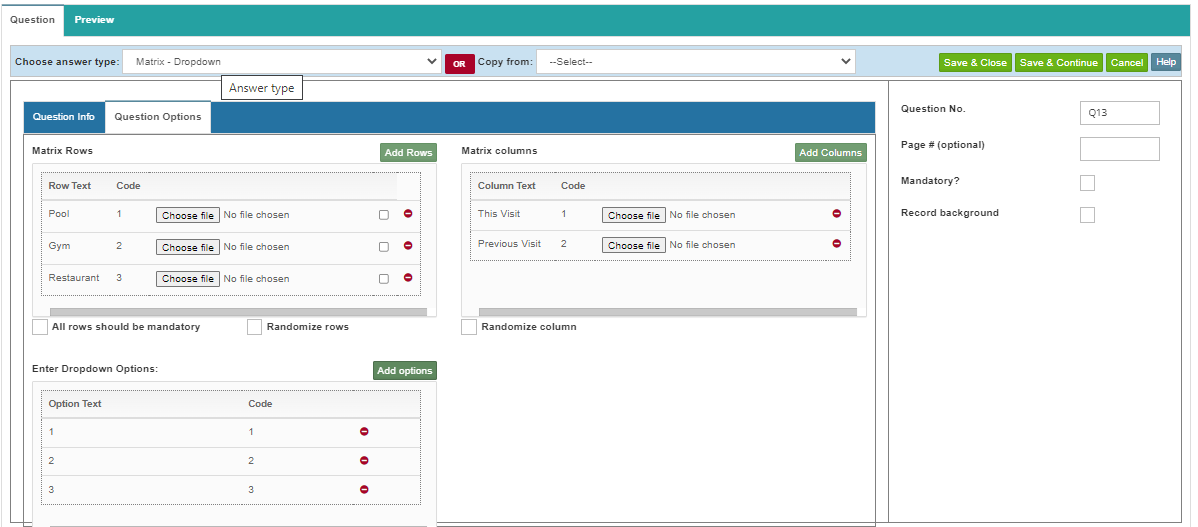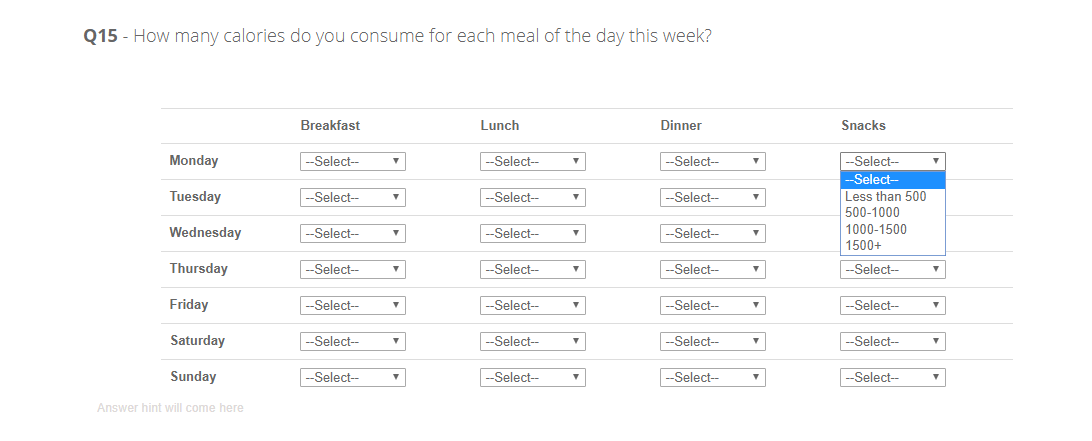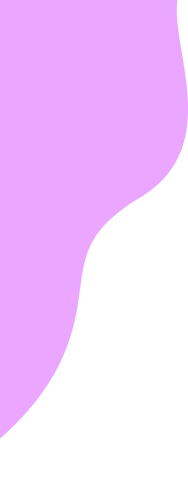| Matrix Rows List |
n this section you define row options for this question. You can enter individual row options one by one using the “Text” and “Code” and clicking on the “Add to list” button. However it’s always easy to enter through the bulk input option. |
| Is Other |
When you select this option, an input box appears next to the option where the user can provide the corresponding value. |
| Bulk input row |
When you use this option, a dialog box opens up where you can enter individual options on each line and click on the ‘Done’ button. Once done, you will see the options added to the list with default codes starting from 1. If you already have a code list with you, you can enter the description and the code separated by a pipe character (|) in each line.
|
| Matrix Columns List |
In this section you define column options for this question. You can enter individual column options one by one using the “Text” and “Code” and clicking on the “Add to list” button. However it’s always easy to enter through the bulk input option. |
| Is Other |
When you select this option, an input box appears next to the option where the user can provide the corresponding value. |
| Bulk input column |
When you use this option, a dialog box opens up where you can enter individual options on each line and click on the ‘Done’ button. Once done, you will see the options added to the list with default codes starting from 1. If you already have a code list with you, you can enter the description and the code separated by a pipe character (|) in each line.
|
| Make all row mandatory |
Mark this when the response for all rows is mandatory. |
| Randomize row |
Tick this option if you want to display your rows of grid in random order. |
| Randomize column |
Tick this option if you want to display your columns of grid in random order. |
| Enter Dropdown option |
In this section you define dropdown options for this question. You can enter individual row options one by one using the “Text” and “Code” and clicking on the “Add to list” button. However it’s always easy to enter through the bulk input option. |
| Bulk input |
When you use this option, a dialog box opens up where you can enter individual options on each line and click on the ‘Done’ button. Once done, you will see the options added to the list with default codes starting from 1. If you already have a code list with you, you can enter the description and the code separated by a pipe character (|) in each line.
|